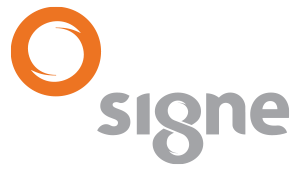FAQ
How can I check the expiry date of my certificate?
1. You can check the validity date of your certificated using our website.
– Open Microsoft Internet Explorer and go to www.signe.es (note: you will only be able to carry out this test using Microsoft Internet Explorer)
– In the Certification Authority tab/, «Certificate Test» **
Follow the steps described in the “Certificate Test” section and click on the link.
– Select your certificate

– You will be asked to enter your PIN

1.Once you have entered the PIN, it will display the information about your certificate (Name and surnames, serial number, issue date and expiry date).

2. You can check the validity date of your certificated using your internet browser.
1.If you use Microsoft Internet Explorer, open it and click on “Tools”. In the drop-down menu, click on “Internet Options”.
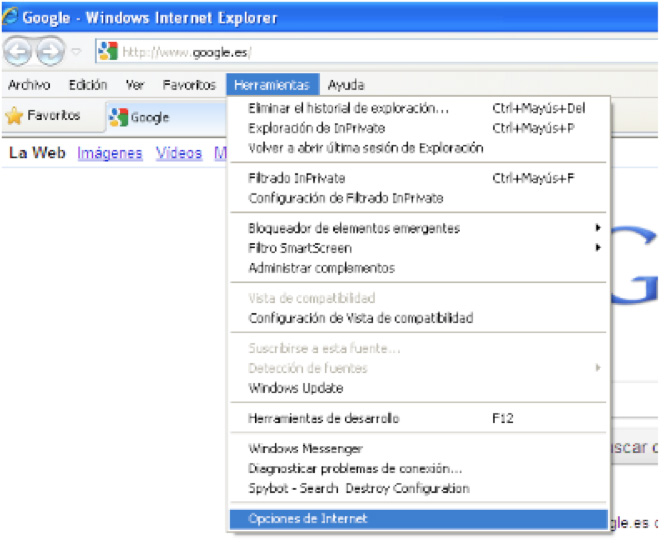
1.2 In the “Internet Options” window, click on the “Contents” tab and click on the “Certificates” button.
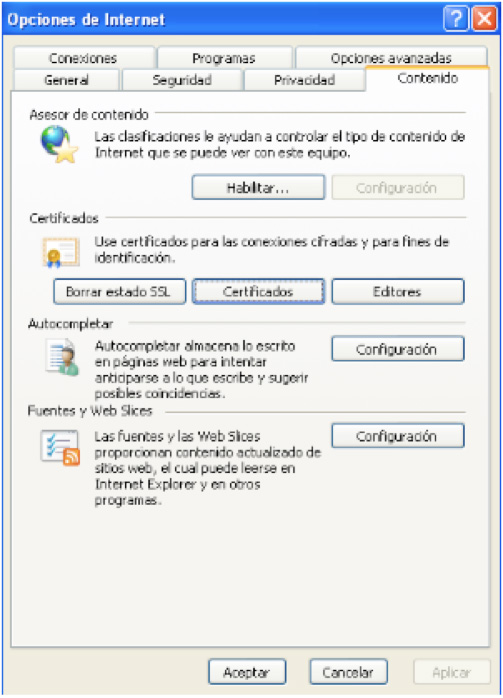
1.3 In doing so, the “Certificates” window will appear and you will be able to check the expiry date in the corresponding column.
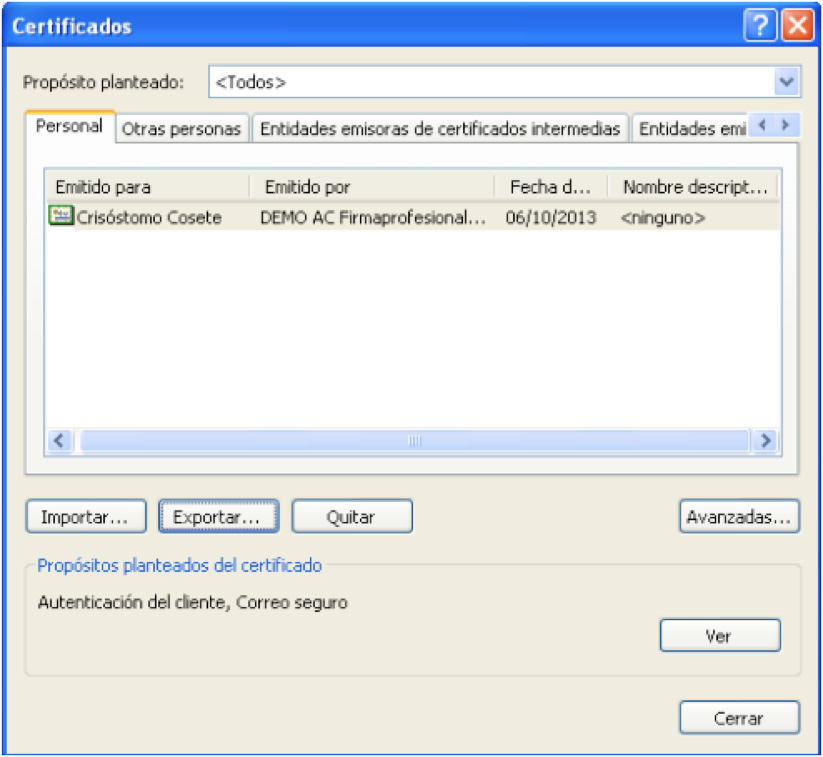
2 If your Internet browser is Mozilla Firefox, open it and click on “Tools”. In the drop-down menu, click on “Options”.
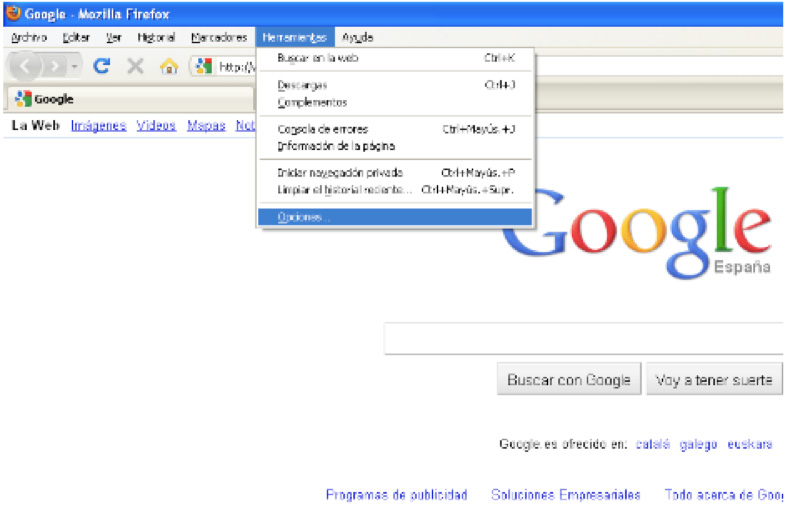
2.1In the “Options” window, select the “Encrypted” tab. In this tab, click on the button “See certificates”.
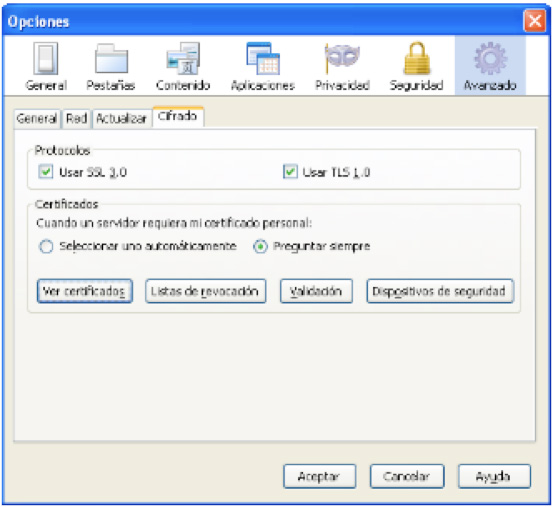
2.2 In the “Certificate Administrator” window, go to the “Your Certificates” tab and you will be able to check the expiry date of the certificate.